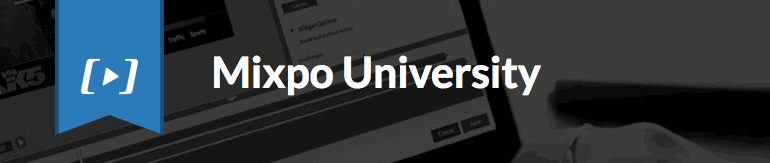Display and VideoCompany News and CultureTechnology / July 26, 2017 / By Erin Martin
The updated Mixpo Platform is coming your way!
We’ve made significant updates to the look, navigation and workflow of the Mixpo Platform to improve the way you create, manage and analyze digital ad campaigns. Over the next 6 months we’ll be rolling out the changes to clients and we couldn’t be more excited to share the improved workflow with you.
Your account representative will be reaching out to guide you through the updates, if they haven’t already. In the meantime, check out what’s new or a training session to prepare for the updates!
The Mixpo Platform: What’s Changed
1. New User Interface
In addition to the new look, the biggest update is the way you navigate and set-up campaigns. Your advertising campaigns are organized into Divisions, Accounts, and Campaigns:
- Divisions: A section of a larger organization, such as the different geographical divisions that make up a company. For example, a Division could be the geographical region where you have advertisers or each publication within your network. Each Division can have one or more Accounts.
- Accounts: Represent a brand or advertiser. Matching one advertiser to one account gathers all of an advertiser’s ads in one place and makes it easier to create, track, and optimize them. Each Account can have one or more Campaigns.
- Campaigns: Represent a collection of ads that run in a specific timeframe and are tied together by a common objective, such as increasing engagement or awareness. Campaigns are where you assemble the ad units and manage your media library.
Within this hierarchy, there are three main screens you will navigate between to create, manage, and analyze your campaigns:
Campaign Management
The campaign management tab allows you to view a roll-up of information about the Division, Account or Campaign, such as its status, flight dates, total impressions, and performance data. At the campaign level, this is where you manage placements and creatives.
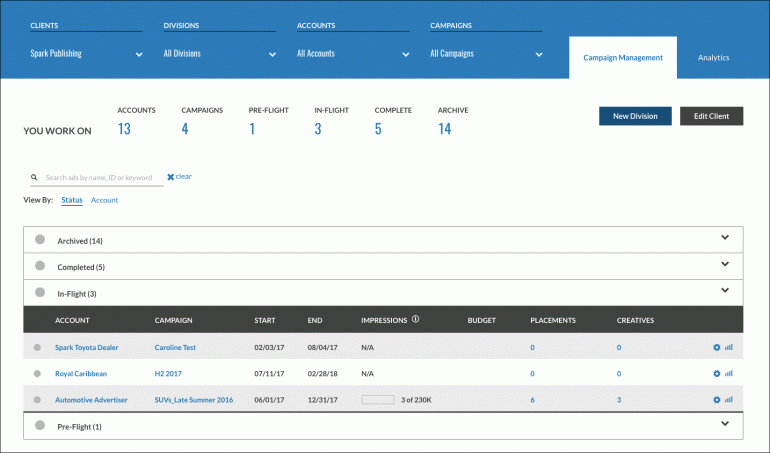
Analytics
The analytics tab allows you to view a roll-up of impressions over time by the Division, Account or Campaign level. At the campaign level, this is where you create and manage reports.
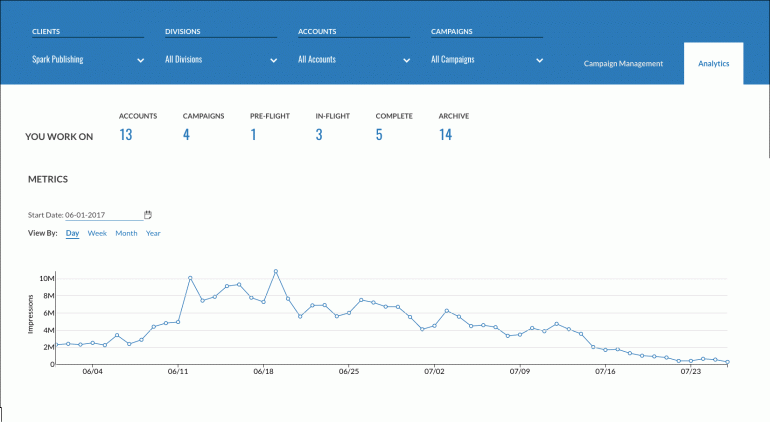
Mixpo Studio
This is where you build video, rich media, and display ad experiences.The Mixpo studio has a new look and a few additional settings that relate to the creative, such as selecting the player styling options. To open Mixpo Studio, visit the Campaign Management tab from within the campaign section and create a new creative, or click Edit for an existing creative.
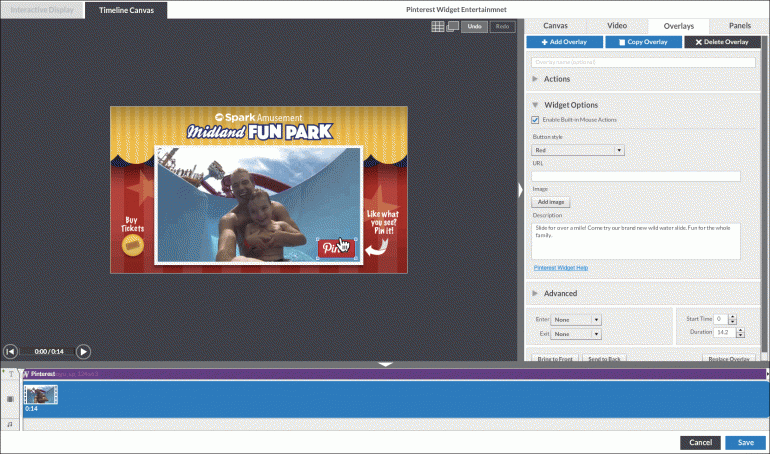
Tool tips:
- Each page in the Mixpo Platform has a unique URL. This allows you to bookmark or share a specific page in the platform with others.
- If you frequently work within a particular Division, Account, or Campaign, you can bookmark it using the ‘Pin’ feature to make it easier to find.
- To produce a new creative, visit the Campaign section you would like the ad to be placed in.
- Quickly access your media library by visiting the Creatives section within the Campaigns -> Campaign Management tab -> Manage Media.
To learn more visit our support site article on Understanding Clients, Divisions, Accounts and Campaigns.
2. Individual User Logins
Everyone is now a user with unique permissions based on their email address, rather than an account. There are two types of users: normal and admin. Normal users can access and edit all campaigns, placements, and creatives in each account. Administrators have the additional permissions to access and modify all client settings, create and edit geo-targeting profiles and publisher profiles, create new normal users or admins, and assign access permissions.
When first using the Mixpo Platform, a Mixpo account representative will use your list of users and permissions to bulk create platform logins. After that, administrators have the ability to add and delete users at any time, as well as configure which Divisions and Accounts they have access to.
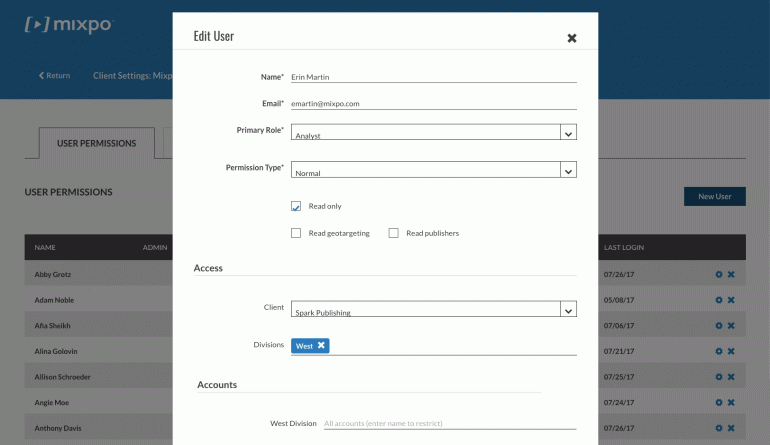
Tool tips:
- With individual log ins, designer and campaign managers can work on one campaign at the same time.
- If you give a user permission to edit a setting that applies across all of your Divisions and Accounts, the user can edit them at the Client level. Their changes will affect all of your Divisions and Accounts, including Divisions and Accounts that the user does not have explicit permission to access.
- By default, a new user has access to all of the Accounts in each of the Divisions that you selected. To restrict the Accounts that the user can access, in the Accounts section click the Accounts field next to a Division, then type the name of each Account. Repeat this step for each Division.
To learn more visit our support site article on Creating and Managing Users.
3. Placement + Creative = Ad Unit
In the updated Mixpo platform an ad unit is made up of two parts - the visual content of the ad, called the creative, and the information about where and how the ad is trafficked, called the placement. Before you can traffic an ad, you must associate a creative with a placement. This allows Campaign Managers and Designers to work side by side on an ad unit, reducing the total time to deploy a campaign. It also allows for one creative to be used across multiple placements, eliminating the need for clones.
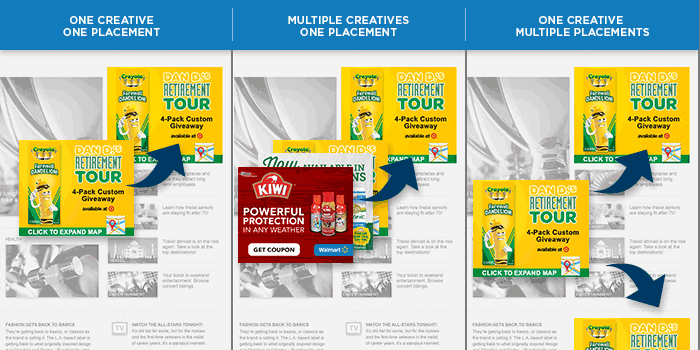
Tool tips:
- The best way to preview an ad is through the placement preview, which includes a preview of the ad’s play mode, expansion behavior, or other settings that are applied at the placement level. Click on the eye icon to launch a preview.
- Each placement and creative in the Mixpo platform has a unique ID. When a creative is associated with a placement to create an ad, the ad is also assigned a unique ID. These IDs are crucial for troubleshooting. You can search on these IDs on the Division, Account, and Campaign tabs.
To learn more visit our support site article on Creating a Placement and Previewing a Creative, Placement or Ad.
4. Publisher Profiles
Publisher Profiles are a new capability that will pre-populate placement fields to simplify ad trafficking. By doing this, you can help ensure that all your ads behave consistently, and make assigning creatives to placements more efficient. Publisher profiles also help improve your reporting by enabling you to group and report on similar placements.
When first getting started with the updated Platform a Mixpo representative will set up the publisher profiles for you. After that, users with access can add new profiles under the Client Settings section. The default settings that you can specify in a publisher profiles are for in-banner, rich media, display, and in-stream video ads:
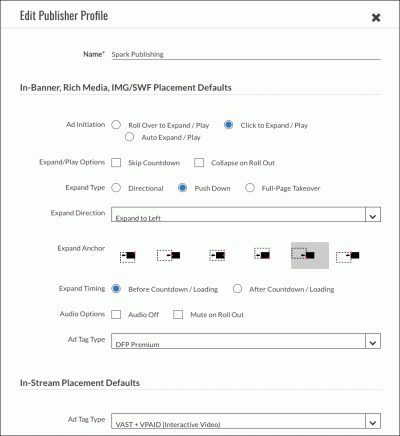
Tool tips:
- You can see who edited a profile last under Client Settings.
- You can create multiple publisher profiles, and select one profile as the default. When you assign a creative to a placement, the settings in the default profile are initially selected.
- Publisher profiles will reflect the ad placements you are certified to run with Mixpo.
To learn more visit our support site article on Creating Publisher Profiles.
Interested in learning more or have questions?
View one of our on-demand training videos or sign up for a live training + Q&A.